How to use SP Flash Tool to flash Stock rom
It is very easy to use SP flash tool to flash Stock rom. Now follow my simple step-by-step guide to Flash Stock ROM Using Smart Phone Flash Tool.
Best site to earn money: https://www.viglink.com/?vgref=322326Pre-Requirements
- Make sure you have a complete backup of your device as everything will be wiped out.
- Maintain the battery charge percentage at least 60%.
- Disable any anti-virus software you have installed on your computer.
Steps To Flash Stock ROM Using Smart Phone Flash Tool
Step1. Download and extract SP flash tool on your computer. Install the USB driver for your device as well.Once downloaded, extract the SP Flash Tool Zip file.
Step 2. Download and Extract the Stock ROM for your device according to its model number. A wrong Stock ROM can damage your device.
Step 3. Run Flash_Tool.exe file from the extracted folder in (See the shared image below)
Step 5.Once SP Flash Tool launches, click on Download tab.
Step 6. Under Download tab, click on Scatter-Loading button.
Step 7. Go to the extracted stock ROM folder and select the scatter file. The name of the file will have the word “scatter” in it.
Step 8. Then click on Download button just below the Download tab.
Step 9. Click on option and go to the settings
Step 10. Click on download option and tick on both usb checksum and storage checksum.
Step 11. Connect your device to your computer using USB cable. There is no need to having your device in Recovery mode. Just press the volume buttons a couple of times so that computer detects your device.
Step 12. Once your device is recognised, the flashing will begin automatically.
Step 13. Once Flashing is completed, a Green Ring will appear.
Now close SP flash tool application and disconnect your device from your computer. Reboot it and start using it with the Stock ROM in it.
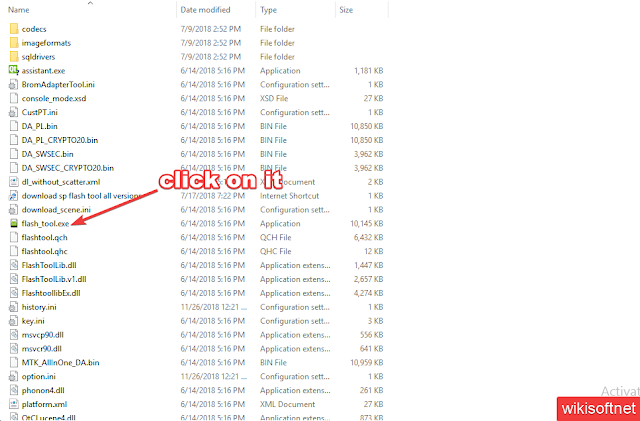





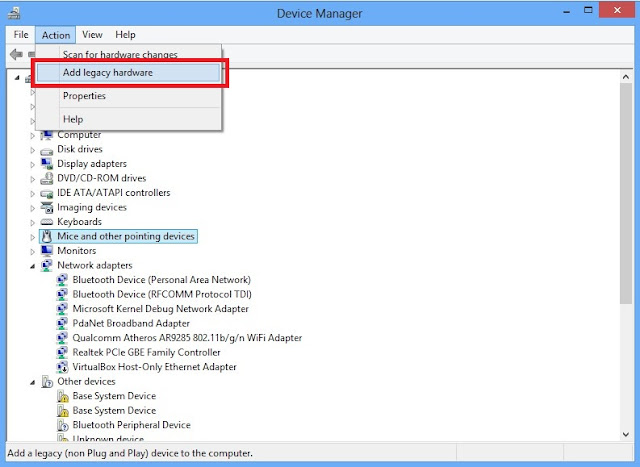
Comments
Post a Comment