How To Use SP Flash Tool to flash custom recovery in Android
Now I am going to show you step by step guide how to use sp flash tool on windows. Then you will have no confusion about how to do it. Don’t worry, I will also discuss how to do it on Linux. So keep reading and be an expert.
But, Before using sp flash tool, you need to install USB VCOM Driver and install sp flash tool on your computer.
Install the driver
First Extract Mediatek USB VCOM Driver and keep it where you can find it easily.
Then go to Windows Control Panel and open Device Manager.
Click any of the device group of them that you see there, Now from Action menu at the top, select Add legacy hardware.
The Add hardware wizard will be launched, click Next
Now Select install the hardware that I manually select from a list (Advanced)and click next
Now Click Have Disk… and Click Browse… then locate your driver’s .inf file and select it

USB VCOM Driver Install
Click Open and You will see the drivers listed. From them Select your driver there (select MediaTek Preloader USB VCOM Port) and Click Next

USB VCOM Driver Install Done
Click Finish. Ignore the Code 10 error. it’s nothing. You’re seeing it because you have installed an unsigned driver.

After Installing USB VCOM Driver
Now You can see drivers appear on the list. Ignore the yellow triangle warning. You’re getting it only because of you have installed an unsigned driver.
And done.
Note
- Ensure to select the 64 bit .inf if your PC is 64 bit
- If you’re using a Windows 8 PC or 32 bit PC then install the Windows 7 drivers
- If SP flash tool or other software still don’t detect your phone then install MediaTek DA VCOM Driver.
- You can install more drivers from the list one at a time if needed.
Install SP Flash Tool

Install SP Flash Tool On Windows

After Installing SP Flash Tool On Windows
Installing SP Flash Tool on windows is just like other software. You need to download and extract SP Flash Tool on your computer. then find “Flash_Tool.exe” from extracted file. Now launch it by dabble click or Ran as Administor. After that, you will see sp flash tool is opened.Now you can install/flash Stock Firmware/Stock Rom, Stock, and Custom Recovery, update Firmware, unbrick brick MTK Android phones and so on.
Flash Phone Using SP Flash Tool
If you install USB VCOM Driver and install sp flash tool on your computer. Then Flashing Phone is not so hard for you. You can do it just follow the instruction given below.
Flash A Custom Recovery
So How To Install Custom Recovery Using Sp Flash tool. Frist, Now find recovery.img file and download it. I meant it could be TWRP/CWM you can place it on your Pc desktop or where you can find it easily.
Download link of TWRP/CWM are given below.
Download link of TWRP/CWM are given below.

Flash Phone Using SP Flash Tool
After launching SP Flash Tools fast click Download then click Scatter Loading. Scatter file are present in your stock rom.You can download your Stock rom.

Flash A Custom Recovery By Sp Flash Tool
Now find and select the scatter file of your device it would look like this (MT6572_Android_Scatter.txt) just click on “Open”. During flashing recovery only tick on recovery option.

Install Custom Recovery Using Sp Flash tool
You should see below image from your Sp flash tools. Make sure all boxes are NOT checked, if there’s a check, remove it by clicking the check.And now, click “RECOVERY” from the list. in the mine time, a new window will pop up, locked the recovery image for your phone that you want to flash or install. Now click Open.
Now, SWITCH OFF your android phone. When it is off, click the “DOWNLOAD” button on the SP Flash Tool, then click Yes. After that, connect your Switched-OFF phone to your computer using USB Cable and allow the flashing procedure to do its thing.

After Flash A Custom Recovery By Sp Flash Tool
After successfully flashing your custom recovery img, you will see a green “OK”. That’s all, your phone is now running custom recovery img. Now unplug your device, press and hold Volume up + Power button to boot into recovery mode.
Note: Search your Android phone in given below link and download your phone recovery
Don't flash another phone recovery.
Download TWRP:http://turboagram.com/Aj5K
If you face any problem in flashing custom recovery then comment in comment section.Don't flash another phone recovery.
Download TWRP:http://turboagram.com/Aj5K
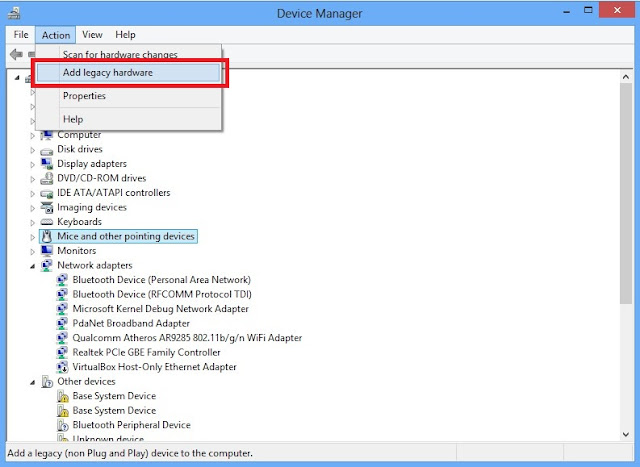
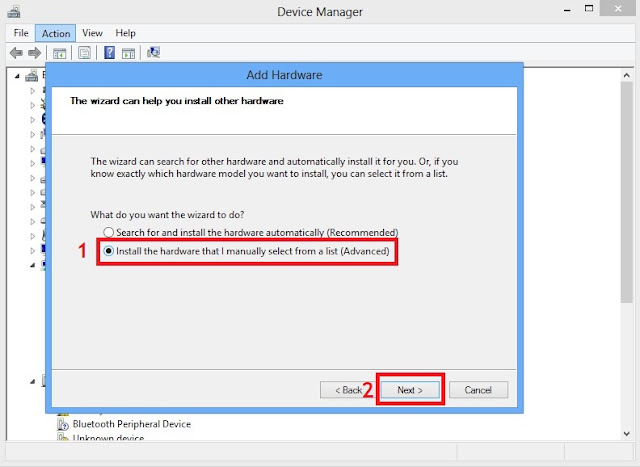

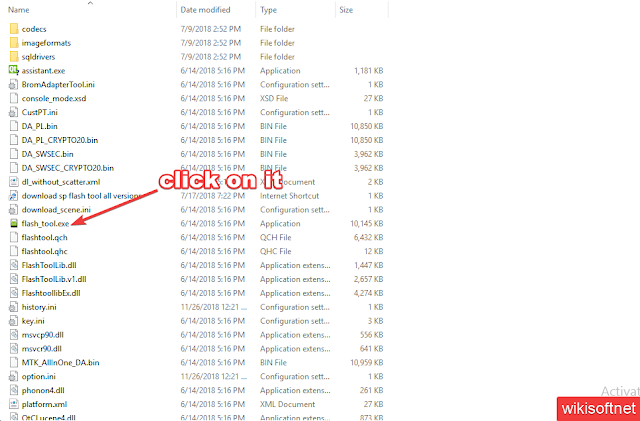
Comments
Post a Comment