How To Install SP Flash Tool in Ubuntu
It is too easy to install SP FLASH TOOL in windows. But how to install sp flash tool on Linux. Well, Some say it is too heard but I say it’s not. Just read the post and you will say just like me. Its seem too heard but it’s not.
Let’s see how to do it on Linux.
Install driver on Ubuntu
install the Linux generic USB-driver package
Install SP Flash Tool on Ubuntu

Install SP Flash Tool on Ubuntu
Fast of all you need to download sp flash tool and Extract it on Desktop.
Now open Terminal, For opening a Terminal, go to Dash and search for ‘Terminal’.Or, press ‘Ctrl+T’ from the keyboard to open Terminal.
Type the below commands on Terminal:

Install driver on Ubuntu part 1
And give your password

Install driver on Ubuntu part 2
Now it’s going like this

Install driver on Ubuntu part 3
Then type “cd” on the terminal and give a space then drag and drop “SP_Flash_Tool” folder to the terminal, press enter.
Now run these commands like this

Using SP Flash Tool On Linux
And run these commands:

how to run sp flash tool on linux
Then Type

Sp Flash Tool Linux
and give your password
Then type below command:
gedit /etc/udev/rules.d/80-persistent-usb.rules
Copy the below string in the text file opened automatically by gedit ,Then save and close it:

Use Sp Flash Tool On Linux
SUBSYSTEM==”usb”, ACTION==”add”, ATTR{idVendor}==”0e8d”, ATTR{idProduct}==”*”
And then this command:
gedit /etc/udev/rules.d/20-mm-blacklist-mtk.rules
Copy below 2 strings in the text file opened automatically by gedit, Then save and close it:
ATTRS{idVendor}==”0e8d”, ENV{ID_MM_DEVICE_IGNORE}=”1″

Useing Sp Flash Tool On Linux
ATTRS{idVendor}==”6000″, ENV{ID_MM_DEVICE_IGNORE}=”1″
Then run below commands:
Now setup is completely done, next time you don’t have to follow these steps. Just go to terminal and follow below steps to open sp flash tool.

drag and drop “SP_Flash_Tool” to the terminal
Open terminal and type “cd” then give space and drag and drop “SP_Flash_Tool” to the terminal.
And then type
Give password
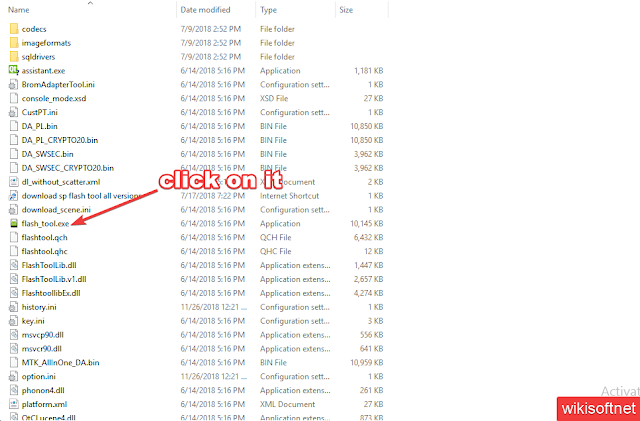
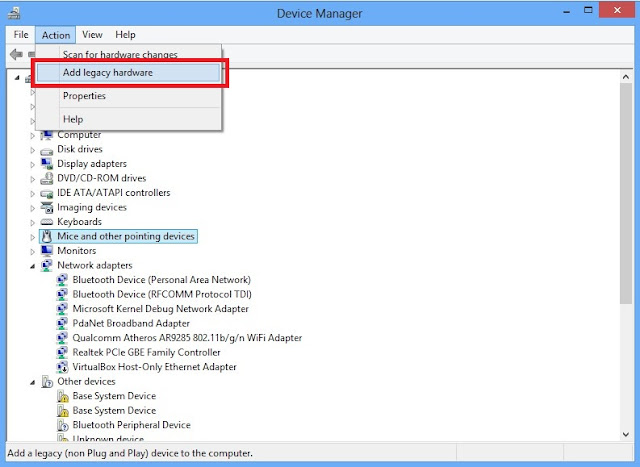
nicholas@Acer:~$ cd /home/nicholas/Documents/SP_Flash_Tool_v5.172
ReplyDeletenicholas@Acer:~/Documents/SP_Flash_Tool_v5.1728_Linux$ chmod +x flash_tool.sh
nicholas@Acer:~/Documents/SP_Flash_Tool_v5.1728_Linux$ chmod +x flash_tool
nicholas@Acer:~/Documents/SP_Flash_Tool_v5.1728_Linux$ sudo adduser nicholas dialout
[sudo] password for nicholas:
The user `nicholas' is already a member of `dialout'.
nicholas@Acer:~/Documents/SP_Flash_Tool_v5.1728_Linux$ newgrp – dialout
newgrp: group '–' does not exist
I'm stuck on new group, how do i fix the error that I'm getting?
nicholas@Acer:~/Documents/SP_Flash_Tool_v5.1728_Linux$ sudo dpkg -i /home/nicholas/Documents/SP_Flash_Tool_v5.1728_Linux/libpng12-0_1.2.54-1ubuntu1_amd64.deb
ReplyDelete(Reading database ... 291455 files and directories currently installed.)
Preparing to unpack .../libpng12-0_1.2.54-1ubuntu1_amd64.deb ...
Unpacking libpng12-0:amd64 (1.2.54-1ubuntu1) ...
dpkg: error processing archive /home/nicholas/Documents/SP_Flash_Tool_v5.1728_Linux/libpng12-0_1.2.54-1ubuntu1_amd64.deb (--install):
unable to install new version of '/lib/x86_64-linux-gnu/libpng12.so.0': No such file or directory
Processing triggers for libc-bin (2.31-0ubuntu9.2) ...
Errors were encountered while processing:
/home/nicholas/Documents/SP_Flash_Tool_v5.1728_Linux/libpng12-0_1.2.54-1ubuntu1_amd64.deb
nicholas@Acer:~/Documents/SP_Flash_Tool_v5.1728_Linux$ sudo ./flash_tool
./flash_tool: error while loading shared libraries: .0: cannot open shared object file: No such file or directory
nicholas@Acer:~/Documents/SP_Flash_Tool_v5.1728_Linux$
I'm also unable to install libpng12.so. I'm using Kubuntu 20.04LTS AMD64.