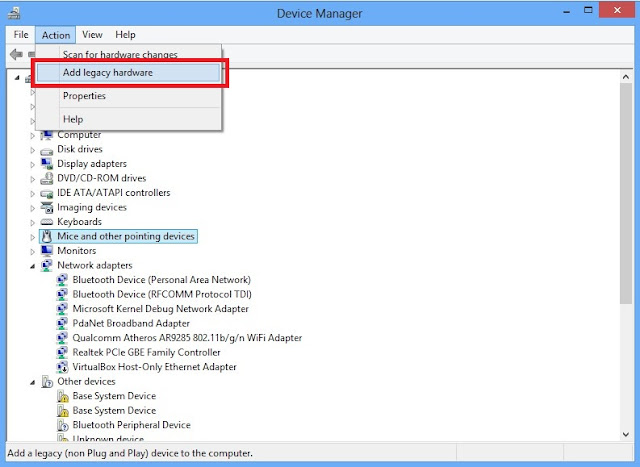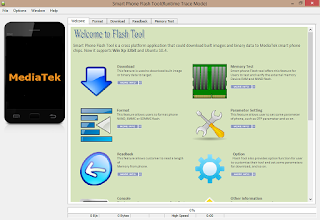How to use SP Flash Tool to flash Stock rom
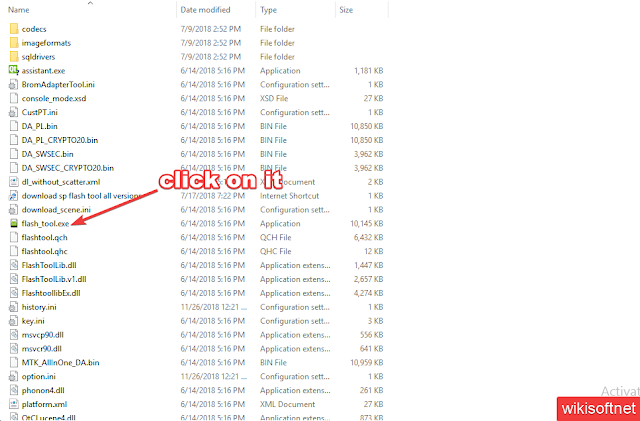
It is very easy to use SP flash tool to flash Stock rom. Now follow my simple step-by-step guide to Flash Stock ROM Using Smart Phone Flash Tool. Pre-Requirements Make sure you have a complete backup of your device as everything will be wiped out. Maintain the battery charge percentage at least 60%. Disable any anti-virus software you have installed on your computer. Steps To Flash Stock ROM Using Smart Phone Flash Tool Step1. Download and extract SP flash tool on your computer. Install the USB driver for your device as well.Once downloaded, extract the SP Flash Tool Zip file. Step 2. Download and Extract the Stock ROM for your device according to its model number. A wrong Stock ROM can damage your device. Step 3. Run Flash_Tool.exe file from the extracted folder in (See the shared image below) Step 5. Once SP Flash Tool launches, click on Download tab. Step 6. ...